The Exception Reports section of MRS Web will show you all Open Reports that need to be reviewed and closed.
¶ User Interface Overview
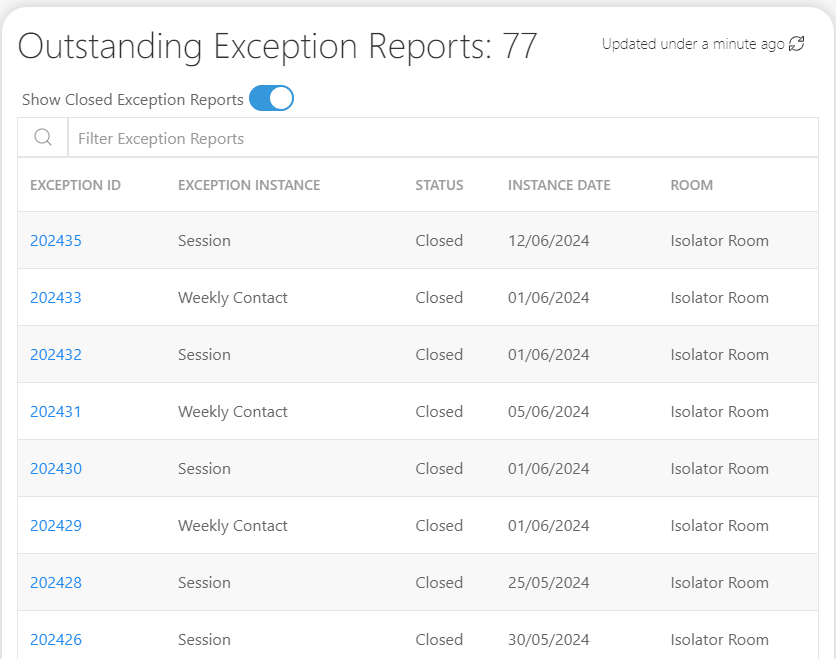
Exception Reports can be Filtered by their Exception ID and their Room Name.
Simply start typing either of these into the Filter Field located above the table headings, and the reports will filter as you type.
¶ Viewing and Closing an Open Exception Report
¶ 1. Open the Exception Report
To view an Open Exception Report, simply click its Exception ID in the left-hand column.
The Report will then load and you will be able to view all its information:
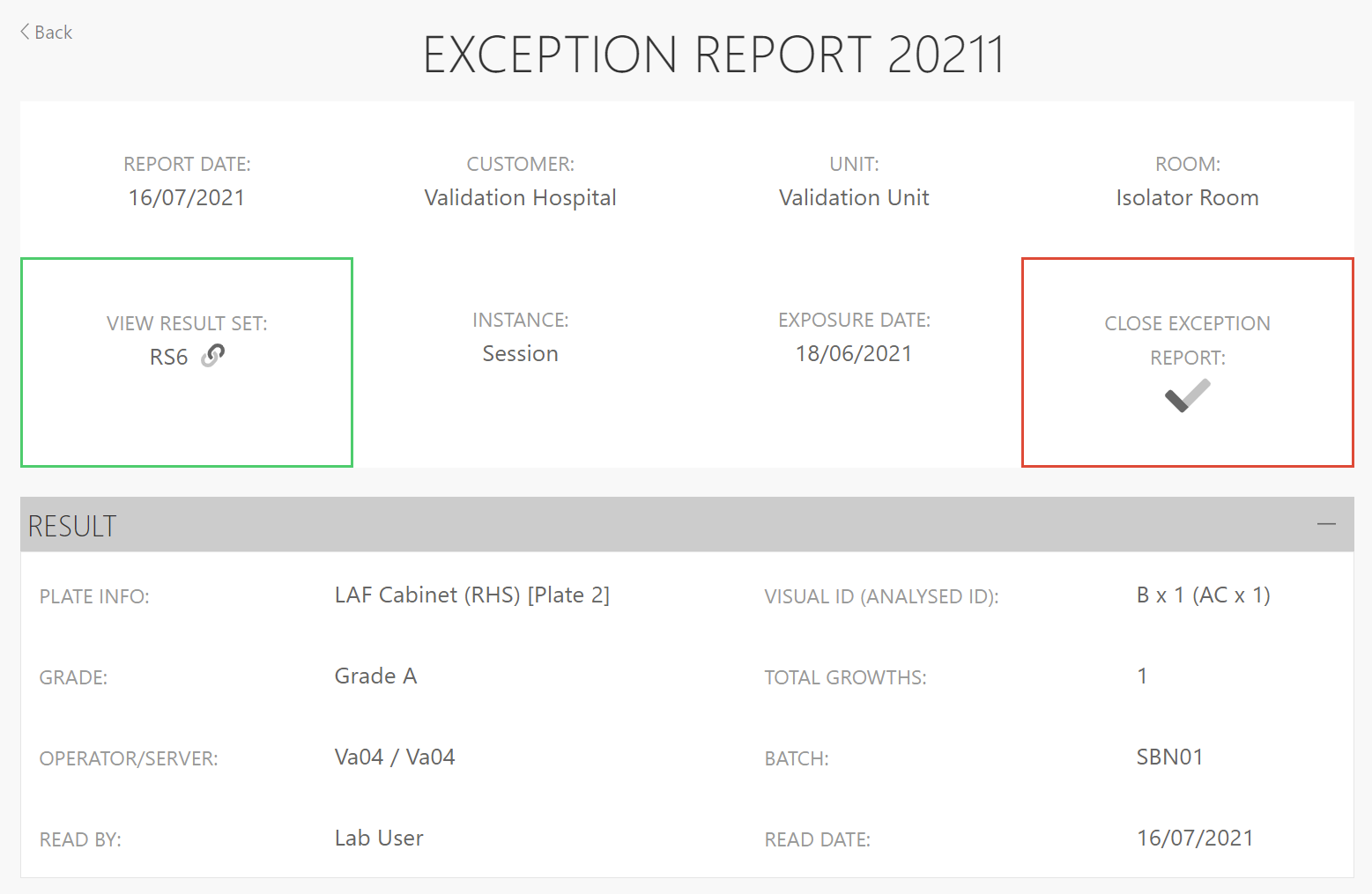
¶ 2. View the Result Set and Enter Comments
If required, you can view the associated Result Set by clicking the View Result Set button:
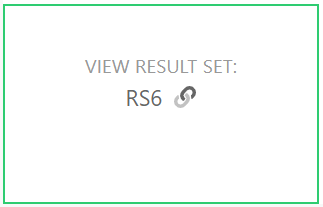
Further down the page, you can view Notes from the Lab and will be able to respond to the report by entering a comment yourself that will be viewable to Lab Staff using the MRS Desktop Client:
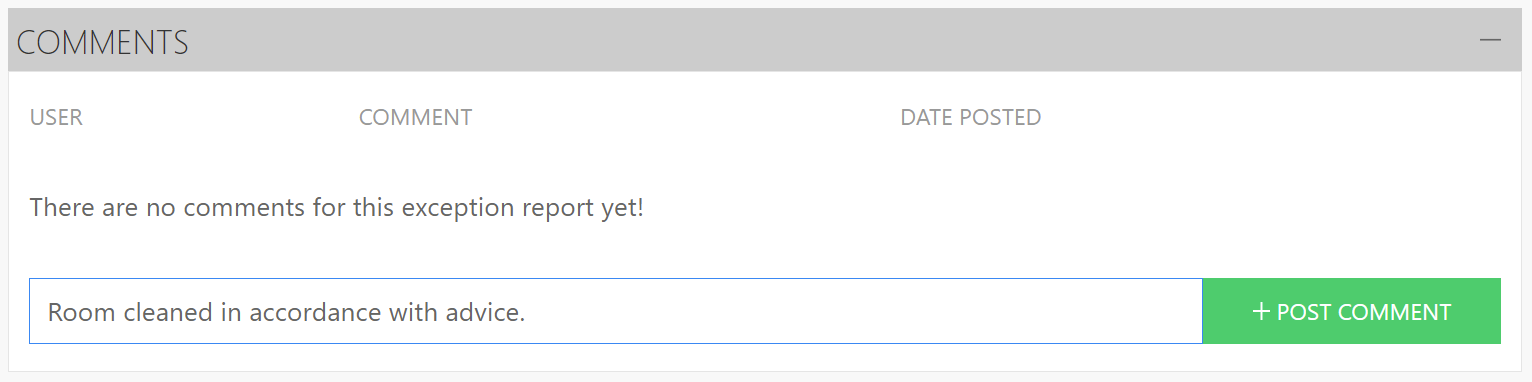
¶ 3. Release the Report
If you are still awaiting an ID that has been sent for further analysis that relates to this Exception, it can still be released, and the report will be automatically updated as soon as the Lab releases the analysis details.
To Release the Exception, click the Close Exception Report button:
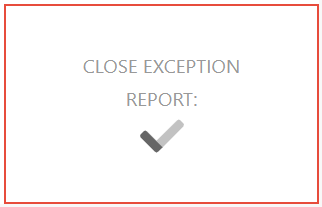
You should then see a confirmation notification, and the Exception should disappear from the list of Outstanding Exception Reports though it will still be viewable within the Exceptions section within the Dashboard of the relevant room.