The Customers section allows you to manage the details of all external customers that your lab caters for.
¶ User Interface Overview
The Customers interface can be broken down into 2 parts:
¶ Customer List
The Customer List on the left-hand side allows you to view and select your current customers.
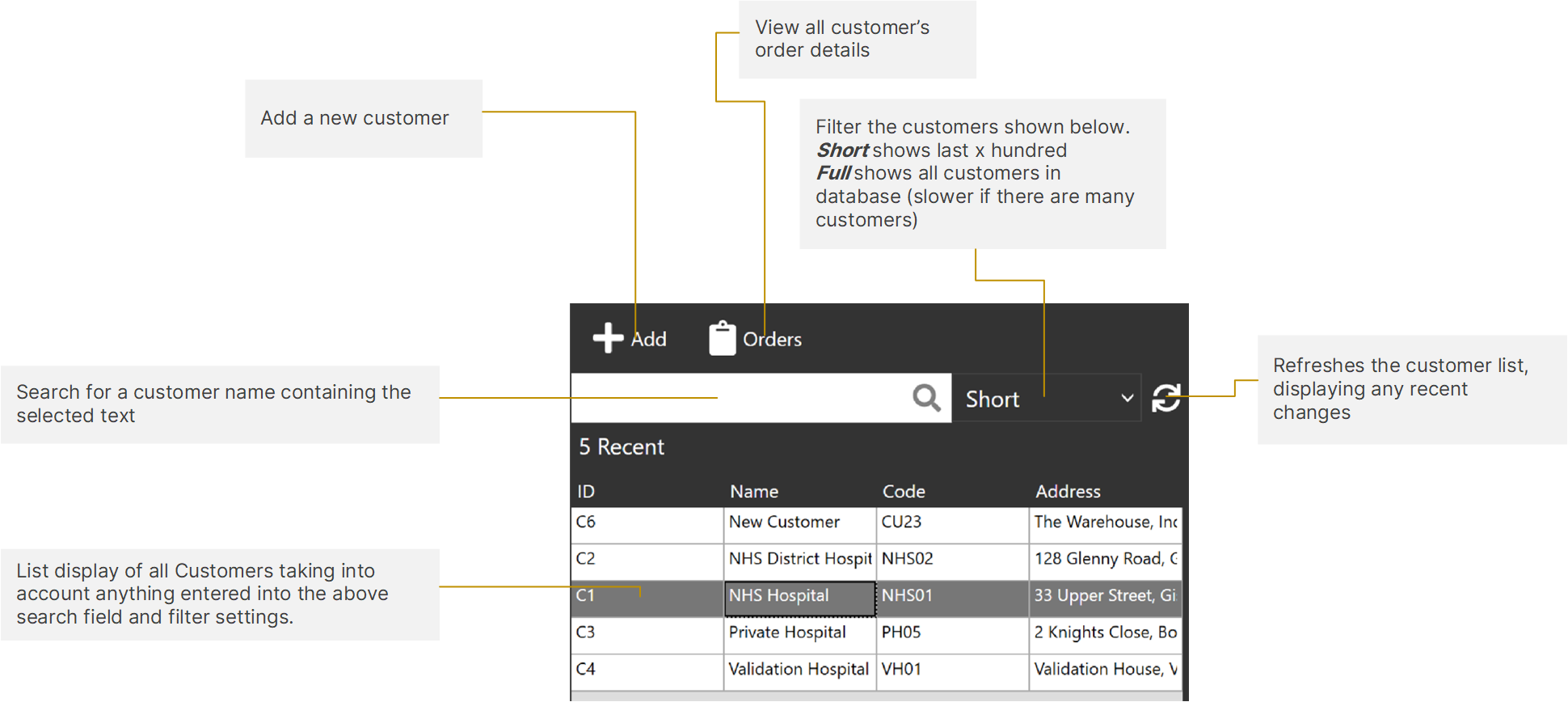
¶ Customer Details Panel
The Customer Details Panel on the right-hand side allows you to view and modify information specific to the selected customer.
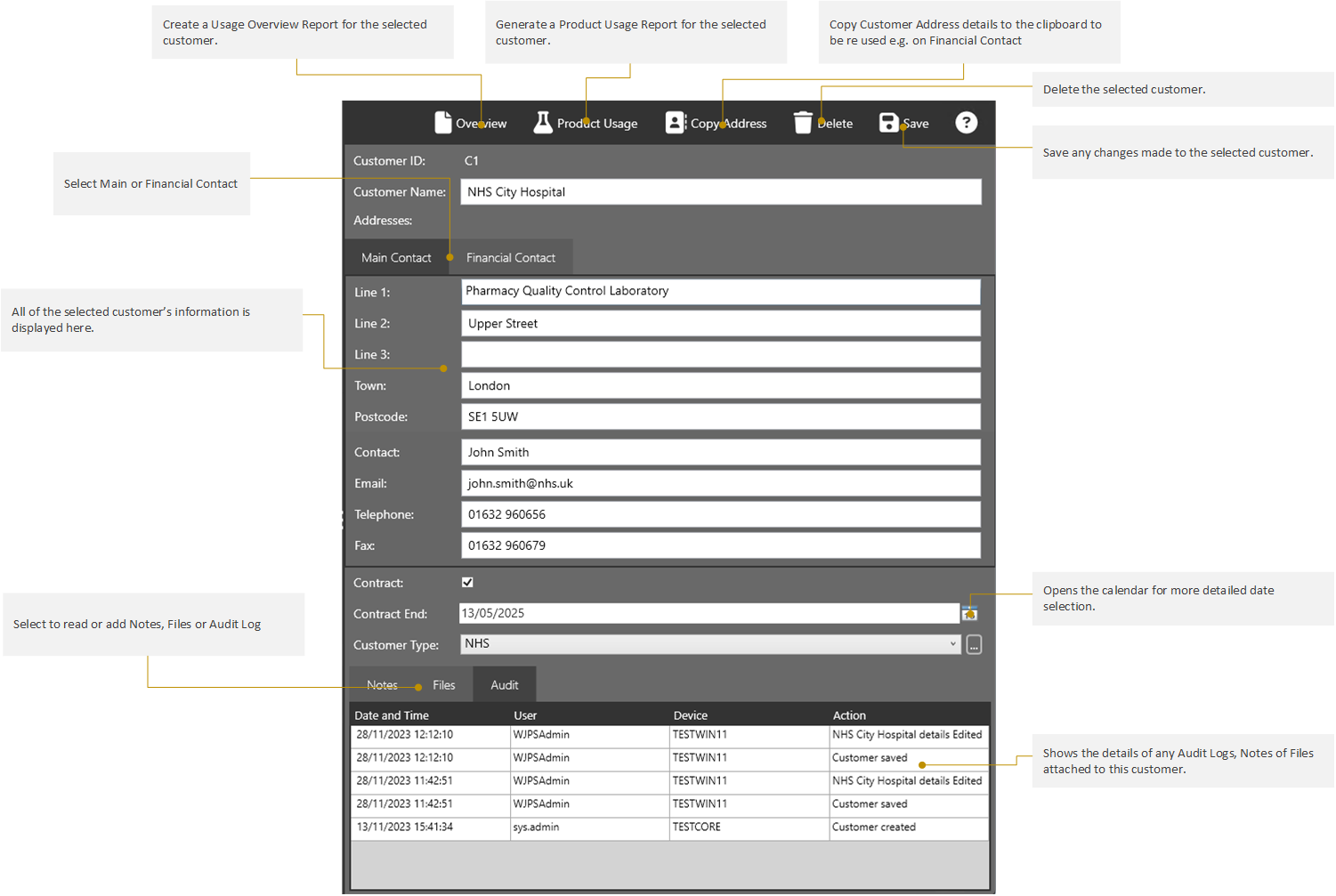
¶ Adding a New Customer
¶ 1. Select the Customer
From the Customer List, Click the Add button which will load a blank form on the right hand side.
¶ 2. Enter Customer Details
From here fill in the Customer’s information.
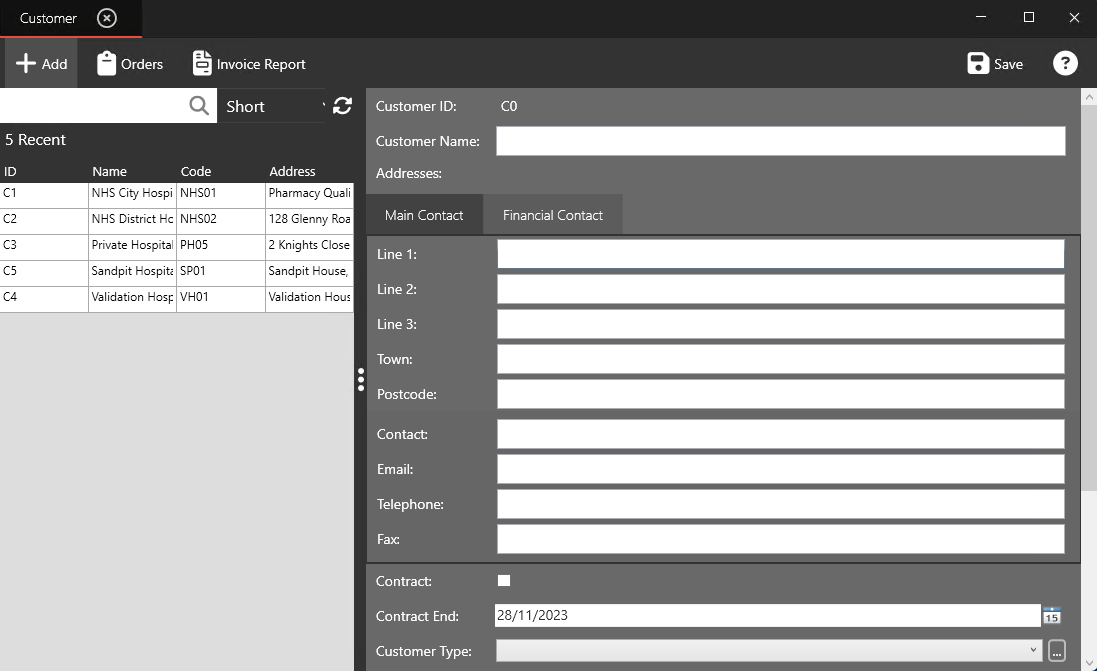
Some fields such as Customer Name, Contact, Email, Telephone, Customer No and Financial Code are Required for you save a new customer and will be highlighted red if not filled in.
¶ 3. Save Customer Details
Once the information has been filled out click the Save button and you will receive a confirmation that the customer has been added.
Click the Refresh button above the left-hand list of Customers.
The new Customer will be then appear in the left-hand table.
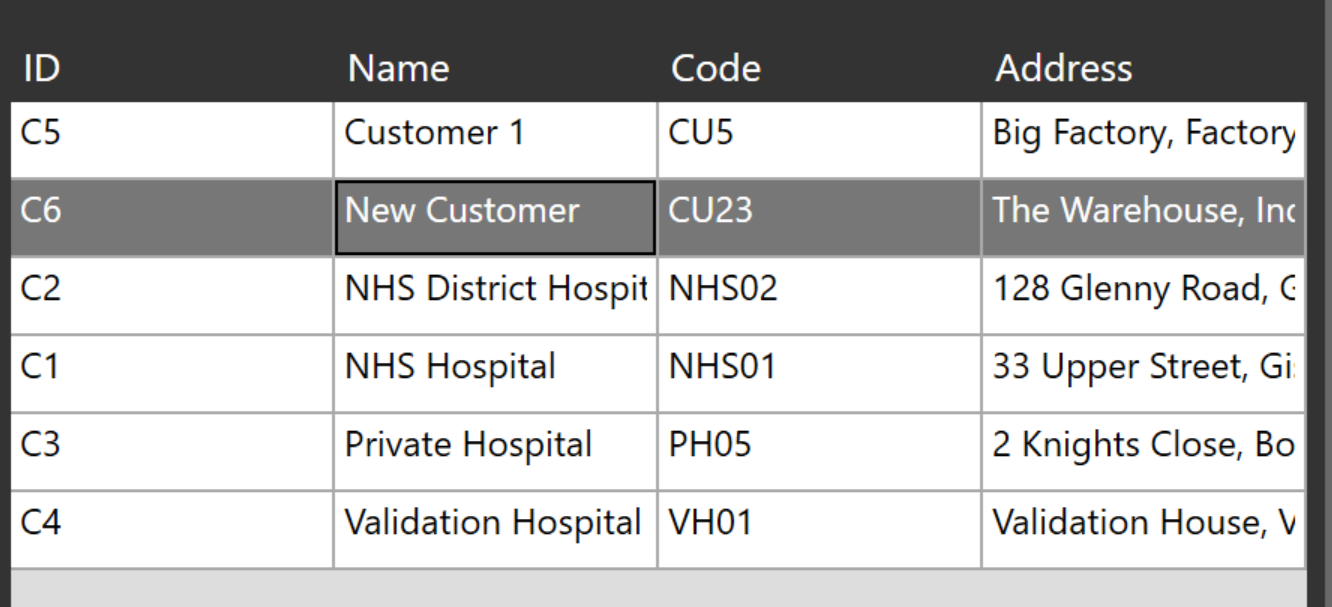
When a new Customer has been added, additional options will then become available above their details:

¶ Editing a Customer’s Details
Customer Details can only be edited by users with Superuser Access to the Customers section.
See User Group Management for details on how this can be set up
Select the customer you want to edit by clicking their entry on the left-hand side Customer List.
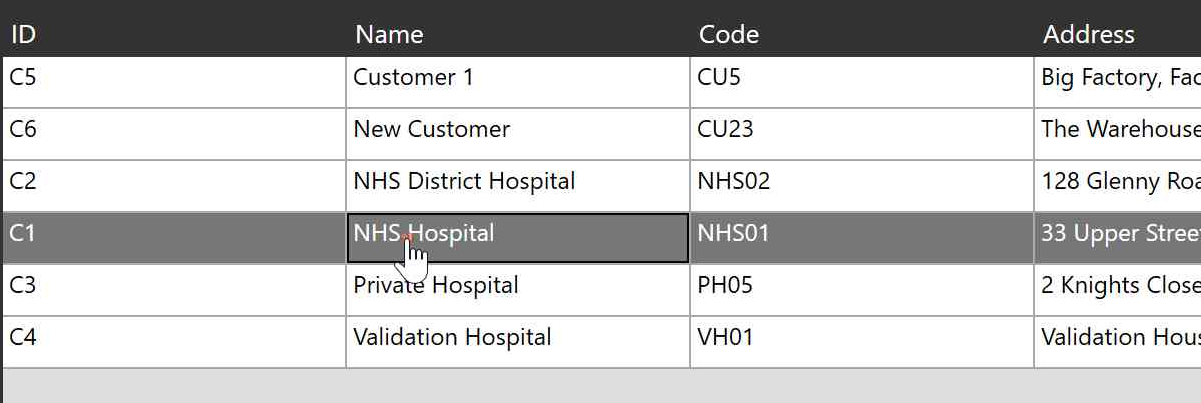
Click on the Edit Customer button
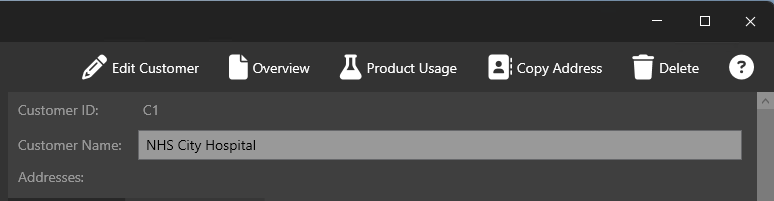
You will then be asked to confirm your login to enable the changes to be made.
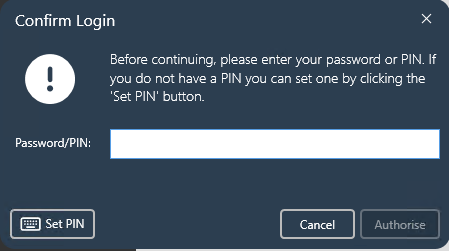
Make your changes to any of the fields and then click Save .
A notification will be displayed showing that your changes have saved successfully:
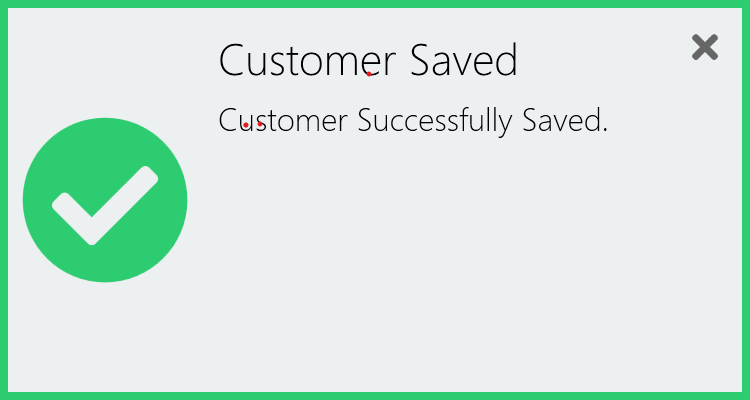
¶ Deleting a Customer
Customers can only be deleted by users with Superuser Access to the Customers section.
See User Group Management for details on how this can be set up.
Select the Customer to be deleted from the list of customers.
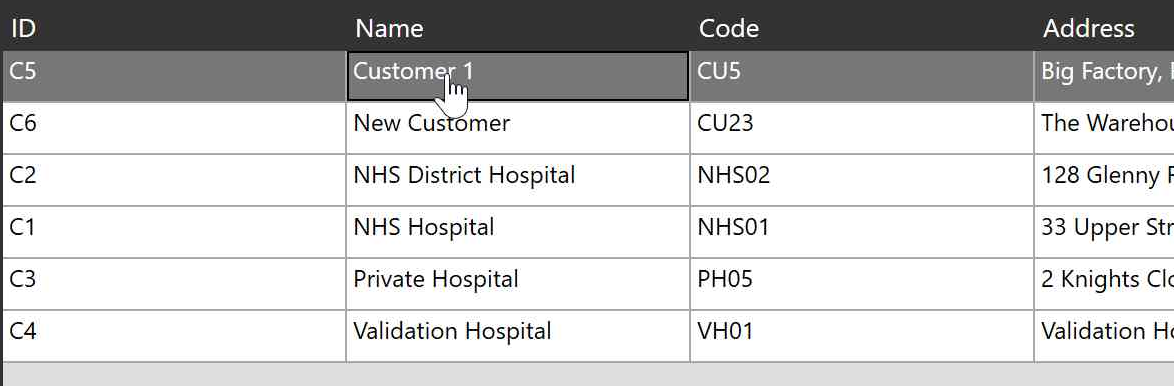
Click the Delete button shown above the customer details.
You will then be asked to confirm your login to enable the changes to be made.
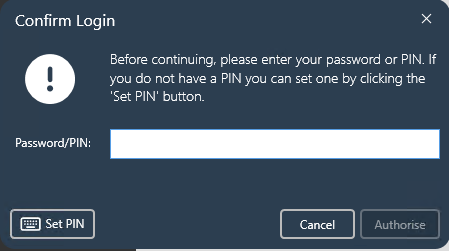
You should then receive confirmation that the customer has been deleted successfully:
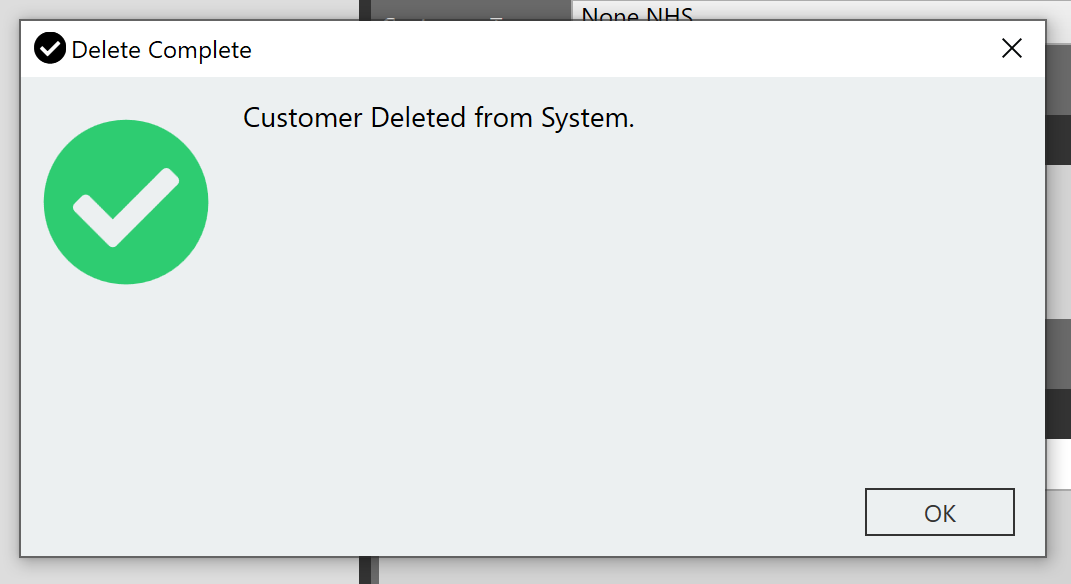
After clicking Refresh above the customer list, the deleted customer will then no longer be visible.