The Grade Editor is used to manage the different Grades that can be applied to each plate when adding Plate Locations to a Room.
Each Grade contains pre-set Action Levels for each of the different Plate Types defined in the Plate Type Editor, which affect when Action must be taken and an Exception or Identification Report will be triggered.
¶ User Interface Overview
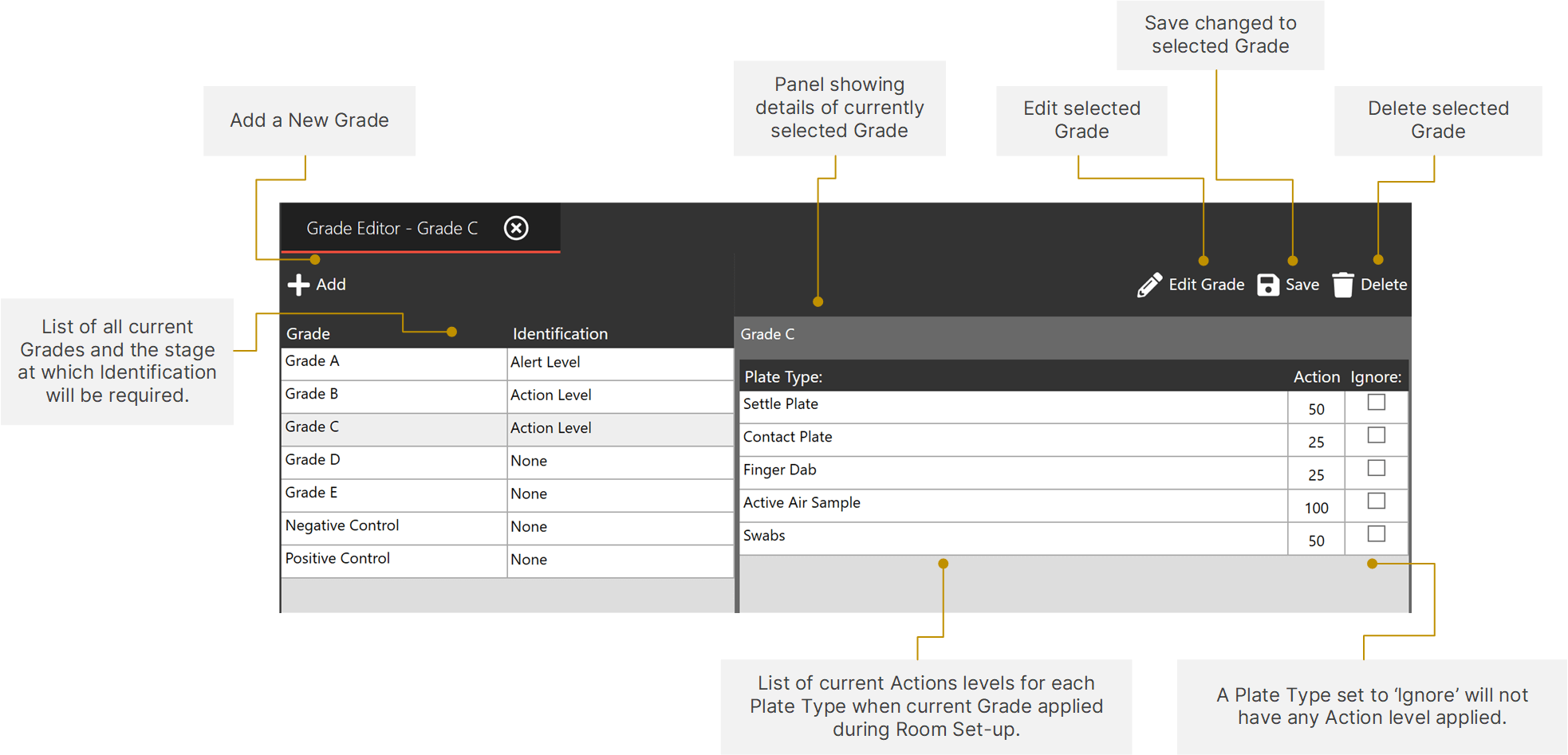
¶ Adding a New Grade
When form loads click on the Add button.
A small form will load asking you enter a name and to select an Identification. A tick box labeled “Inverse” would be used if you are creating a Positive Control.

Once you have saved the grade it will be appear in the list on the left hand side of the form.

¶ Editing a Grade
Select a grade you want to edit by selecting one from the list on the left hand side. Click Edit Grade.
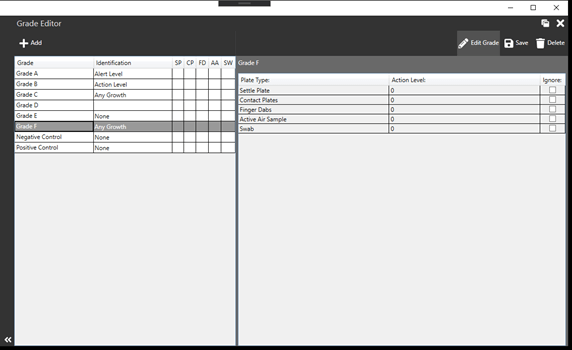
A small form will load from here you can edit the name and change the Identification.
Once you have finished editing click Save.
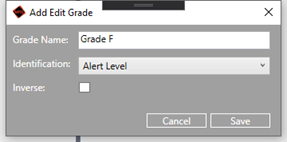
The edited grade will appear on the left hand side of the form with it’s change.
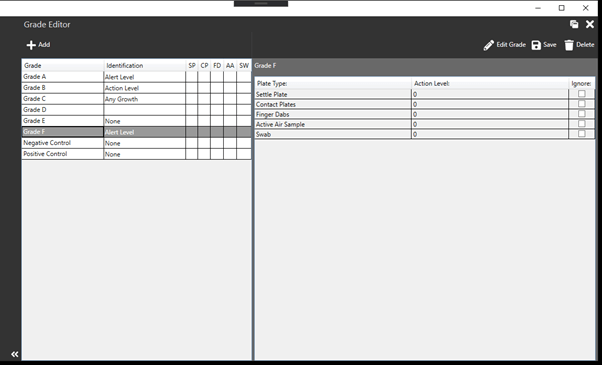
¶ Editing a Grades Action Levels
Select a Grade from the list that needs it’s Plate Type Action Level’s changing. On the right-hand side of the form you will see a table with a list of plate types.
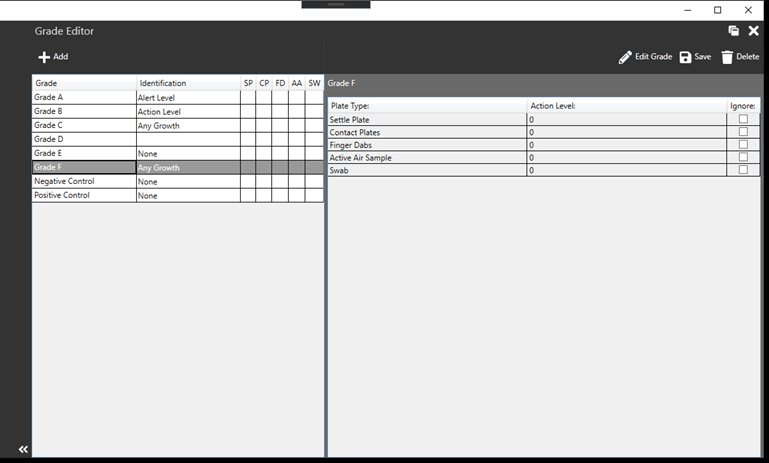
Double-click on the action level for the plate type you wish change and put in a value.
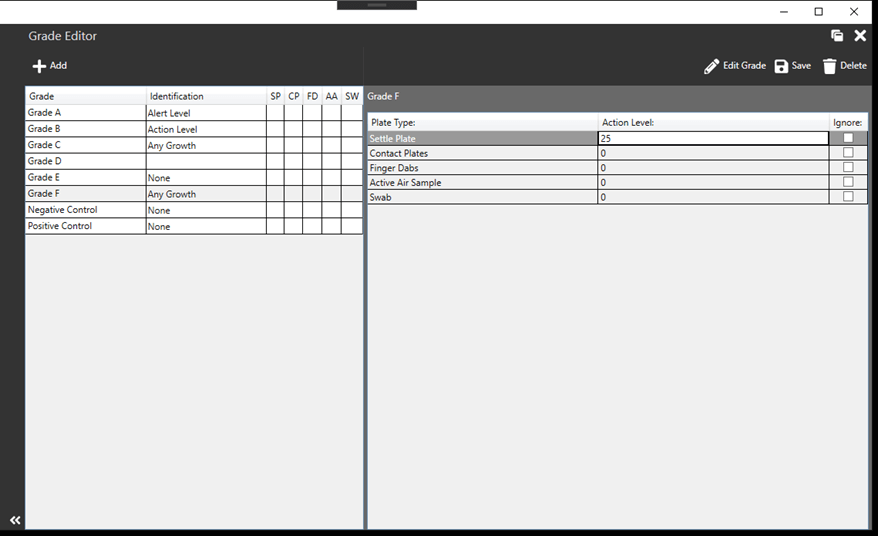
After you have finished changing the actions levels for the plate types click Save.
¶ Deleting a Grade
Select the grade you want to delete from the list on the left hand side, then click Delete.
A delete confirmation form will show to confirm whether you want to delete this grade or not.
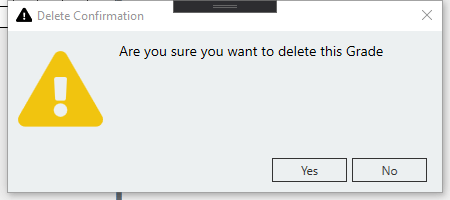
If you are wanting to delete the selected grade click Yes. The Grade will be removed from the list on the left hand side.
