Within MRS Web, Each hierarchical level (Organisation/Site/Unit/Room) has its own Dashboard, which enable you to administer and view information relevant to the selected level.
You will only be able to view Organisations/Sites/Units/Rooms that you have responsibility for - these are set within the MRS Client Application.
The Organisation Level Dashboard will display immediately after logging in, and effectively functions as MRS Web's Home Page.
¶ Where to Find It
The Organisation Level dashboard can be accessed anytime from within MRS Web, either by clicking the MRS Logo in the top-left corner of the screen, or by clicking the Dashboard Icon in the Main Navigation Menu (shown below)
¶ Main Navigation and User Interface
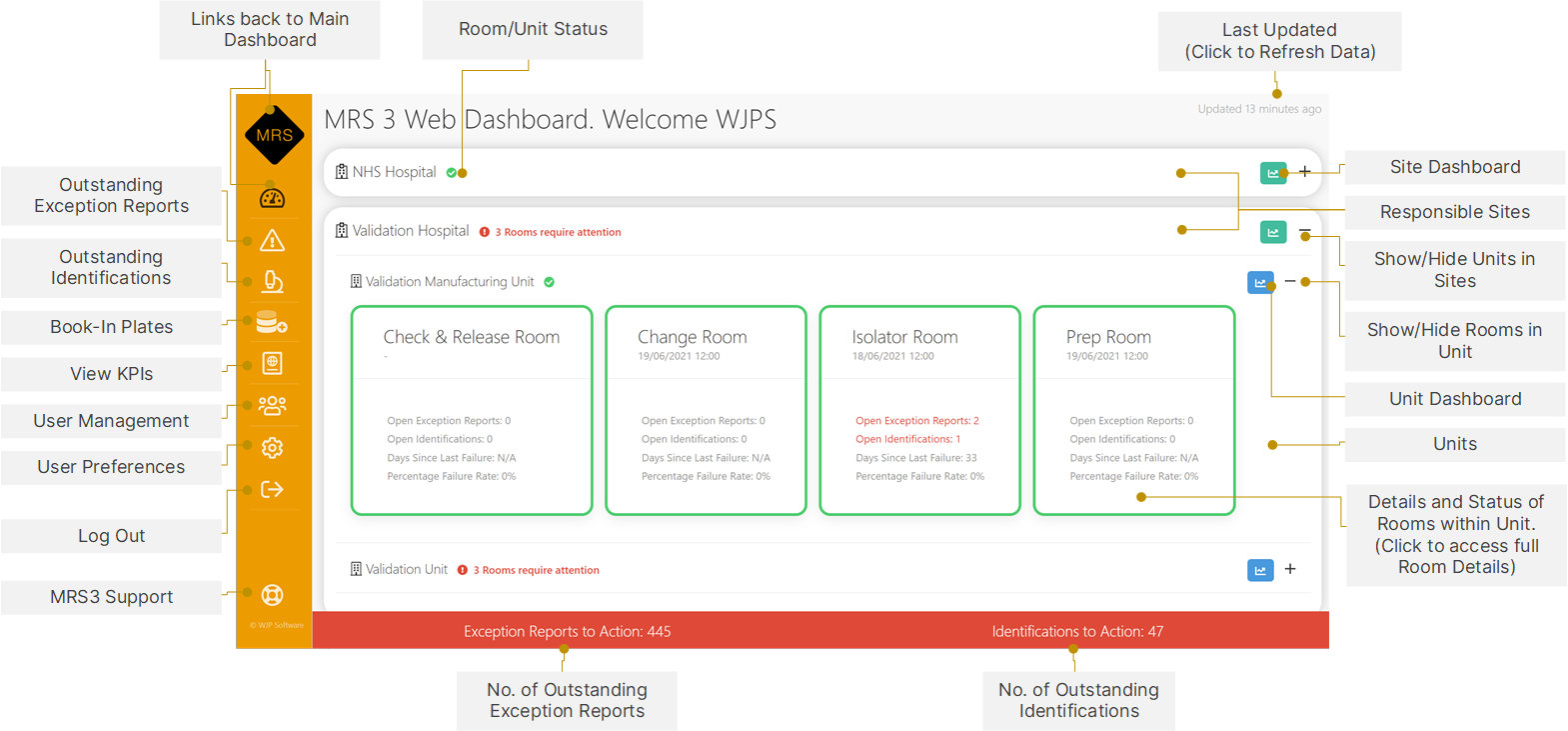
¶ Accessing Units and Rooms
Sites and Units are shown in a tree-like structure, and the various levels can be shown or hidden at will by using the and buttons, next to the relevant hierarchy levels, or alternatively, by clicking directly on the Name of the Relevant Site/Unit/Room to toggle expansion:

Once expanded, Site/Unit/Room details are revealed.
Rooms can be easily accessed by clicking anywhere within their boxes. They will change colour when the mouse cursor hovers over them to indicate that they are accessible:
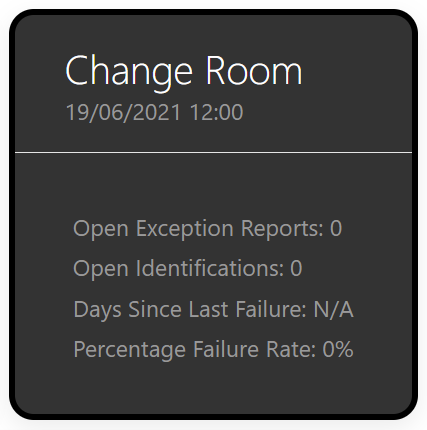
Site/Unit Dashboards can be accessed by clicking the Dashboard icon to the right-hand side of their entry in the hierarchy.
When hovering over it with your mouse, it will expand and show you the Site/Unit name whose Dashboard it will take you to:
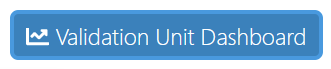
¶ Room Statuses
If any rooms require attention this will be highlighted within the relevant Site/Unit sections:

You will be prompted to attend to certain rooms when the threshold for Outstanding Exception Reports and Identifications is hit.
The rooms themselves will also flash Red to indicate a problem.