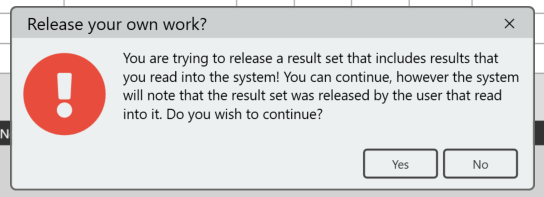If a Result is entered that is out-of-specification, an Alert or Exception Report will be generated:
- Alert Reports will be generated if a result’s Growth Count exceeds the Alert Level set for the Plate Location within the Room Editor.
- Exception Reports will be generated if a result’s Growth Count exceeds the Action Level set for the Grade assigned to the plate within the Grade Editor.
¶ User Interface Overview
¶ Main Section
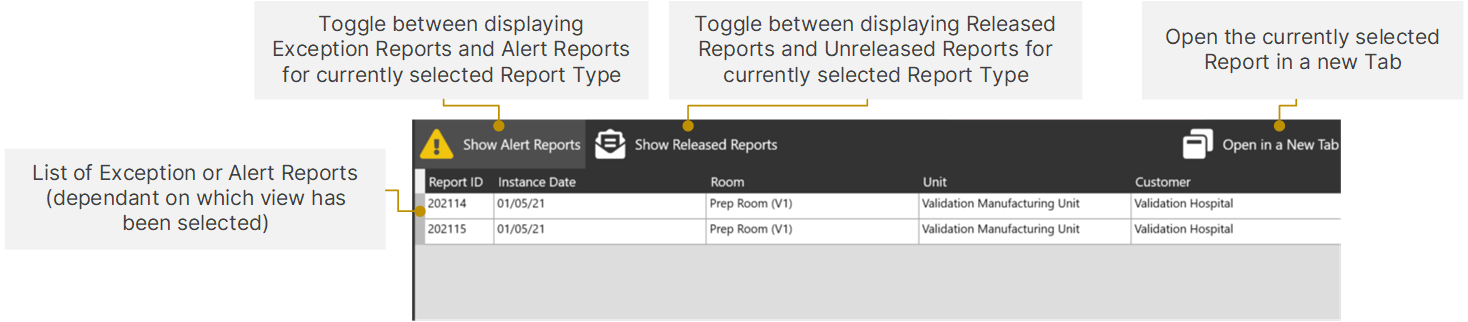
¶ Report Selected
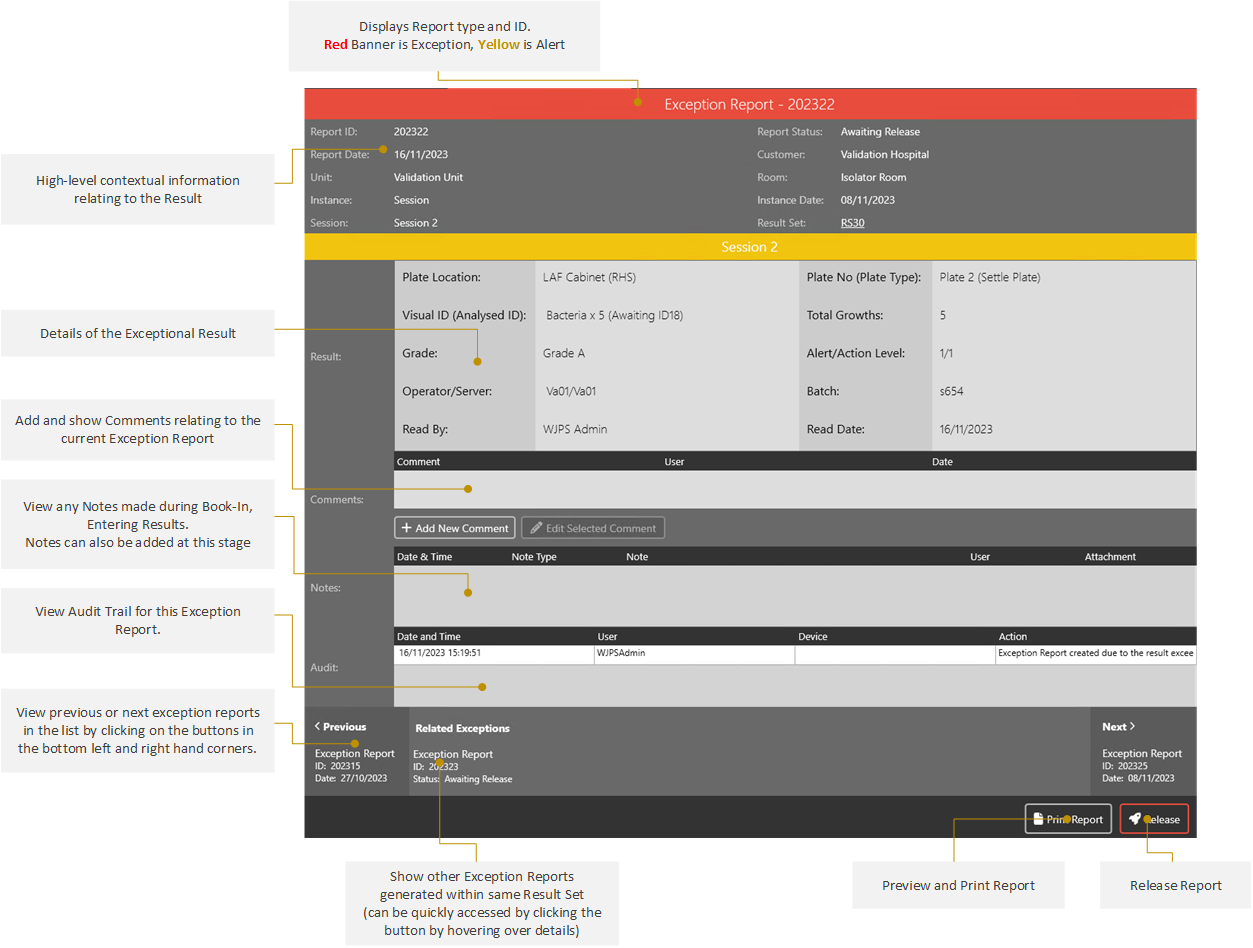
¶ View an Exception or Alert Report
Exception Reports can be viewed from with the Main Exception Reports Section of MRS.
Only Exception Reports are shown by default, however you can toggle between showing Alert and Exception Reports from the
Show Alert/Exception Reports button at the top of the window.
The selected report will display along the right-hand side of the MRS window and all related information can be viewed, comments/notes added, .etc
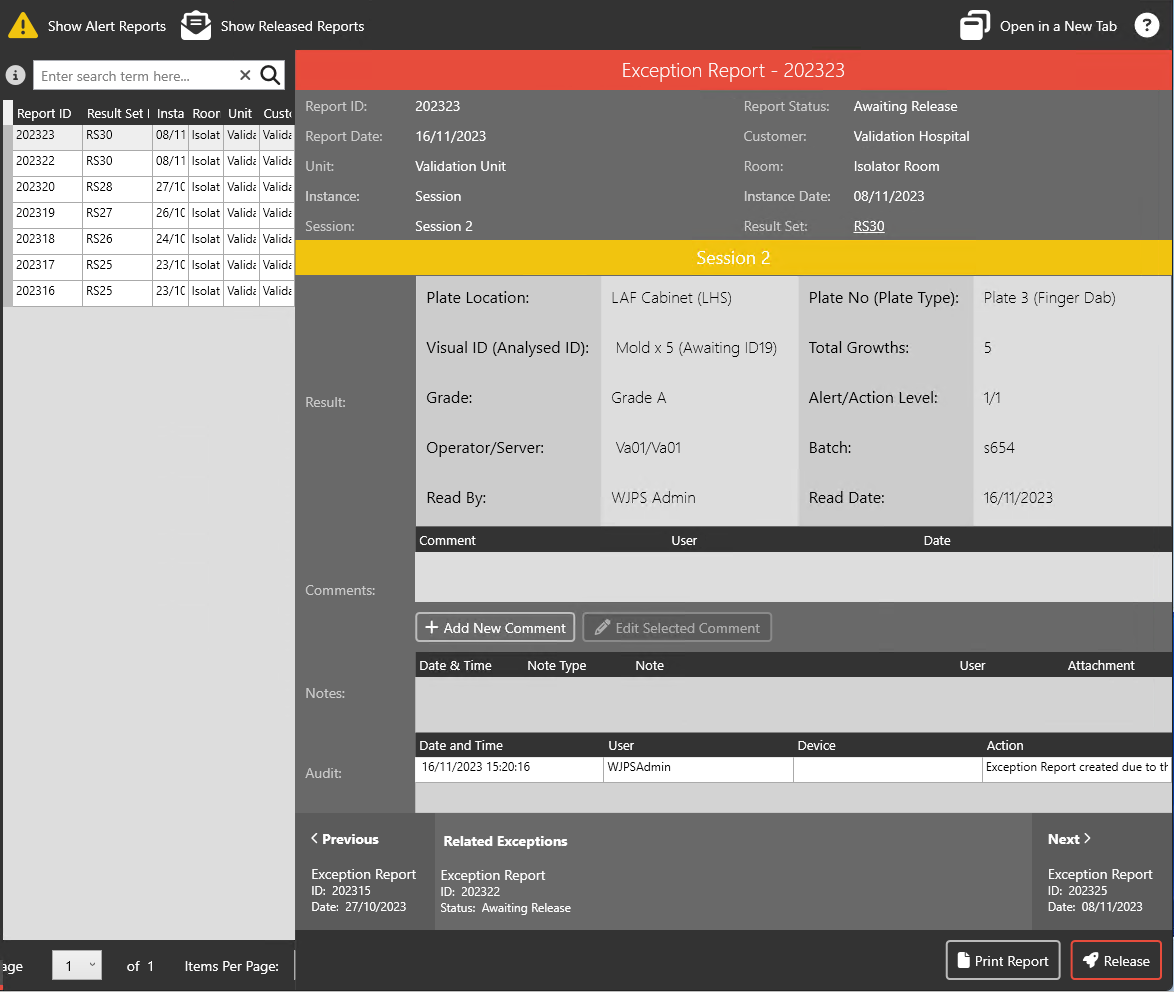
If you wish to open multiple Exception Reports simultaneously, select each report and click the Open in a New Tab button in the top-right corner of the window and you can have each in a separate tab.
¶ Release an Exception Report
After reviewing an open Exception Report (See: View an Exception or Alert Report), you can choose to Release it.
When you want to Release the report, click the Release button in the bottom-right corner of the window.
Generally speaking, you should not be releasing any Result Sets that you yourself have Read, however in some instances this is unavoidable.
If you are doing this, when you release a Result Set, you will receive an alert asking you to confirm you wish to Release your own work:
If you click Yes, you will be prompted to enter in your Password or PIN to finally confirm the release.
This will display in the Audit Log for the relevant Result Set.
Next, enter your Release comment.
This may contain recommended action that the customer should take to avoid further contamination.
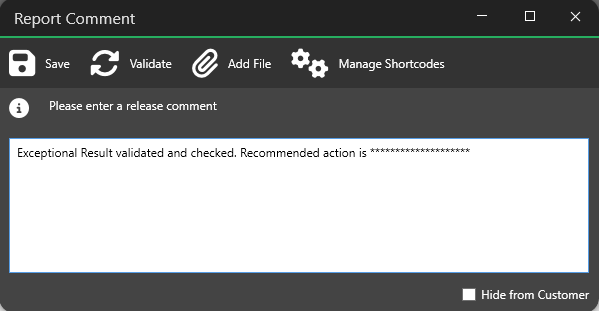
Finally, Click the Save button to complete the Release.
The Exception Report will now be available for the customer to view in MRS Web.
¶ Unrelease an Exception Report
Exception Reports can be Unreleased if necessary (if details need amending for example), and will then disappear for the relevant Customer within MRS Web.
To Unrelease an Exception Report:
From within the Main Exception Reports Section, click the Show Released Reports button and from the list below, select the Report that you wish to Unrelease.
This will bring up the Report’s details on the right-hand side of the window.
In the bottom right-hand corner of the window, click the Un-Release button.
The Report will now disappear from the Customer’s MRS Web interface, and can be amended if necessary.